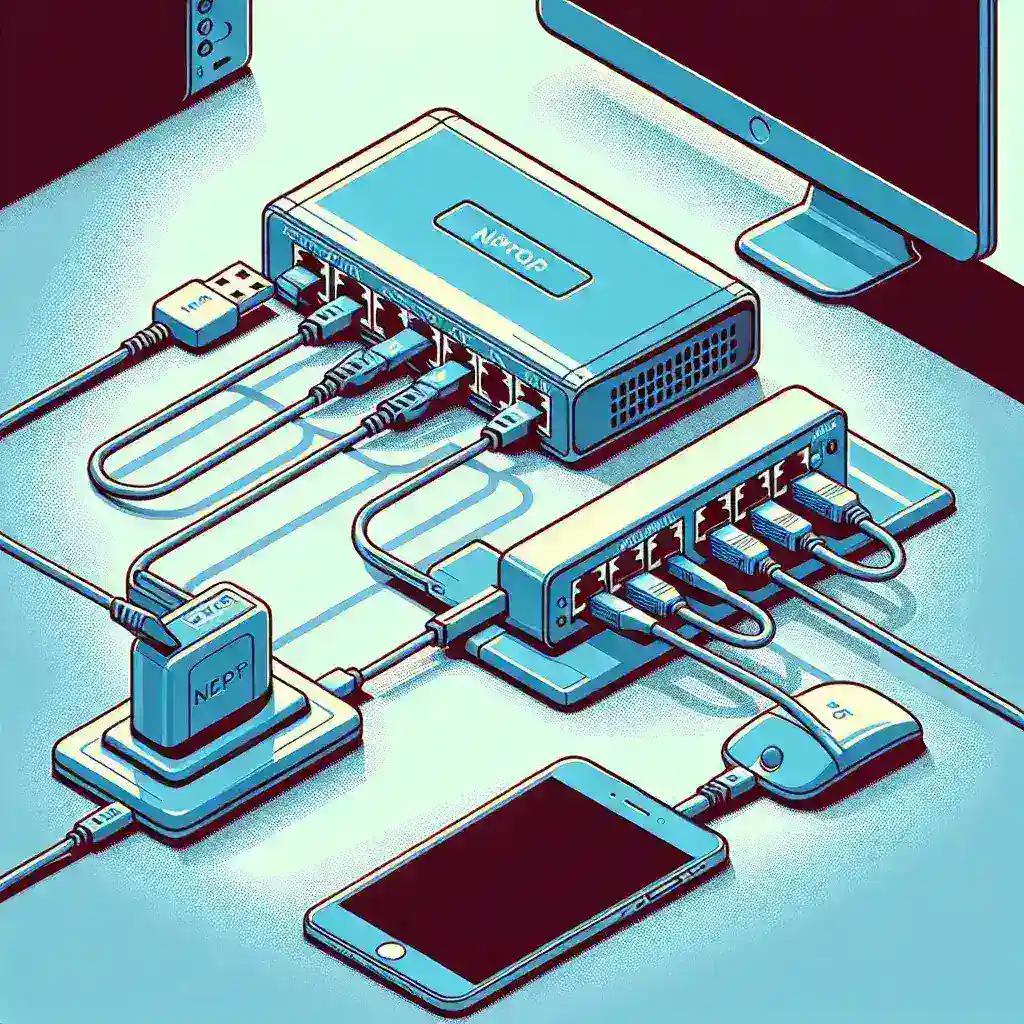Connecting a network adapter to a network switch is a fundamental task for setting up a local area network (LAN). Whether you are working in an office environment or setting up a home network, understanding the procedure can help to ensure a reliable and fast network connection. This article will guide you through the necessary steps and considerations for a successful connection.
Required Equipment
Before diving into the step-by-step process, make sure you have the following equipment:
- Network adapter
- Network switch
- Ethernet cables
- Computer or device to connect
- Power supply for network switch
Steps to Connect a Network Adapter to a Network Switch
1. Power Down Your Devices
Before starting, ensure all your devices are powered down. This helps prevent electrical damage and ensures a smoother setup process.
2. Connect the Ethernet Cable to the Network Adapter
Take one end of your Ethernet cable and plug it into the Ethernet port of your network adapter. Most network adapters will have a clear labeling indicating where the Ethernet cable should be connected.
3. Connect the Other End of the Ethernet Cable to the Network Switch
- Identify an available Ethernet port on your network switch.
- Plug the other end of the Ethernet cable into this port.
4. Power Up Your Network Switch
Once your cables are connected, plug in your network switch’s power adapter and turn it on. Wait for the necessary indicator lights to confirm that the switch is powered and operational.
5. Power Up Your Device
Turn on the computer or device connected to the network adapter. The device should automatically recognize the network connection.
Troubleshooting Common Issues
Sometimes, you might encounter issues while setting up the network connection. Here are a few troubleshooting steps:
1. Check the Ethernet Cables
Ensure that the Ethernet cables are securely plugged in. Loose cables are a common cause of connectivity issues.
2. Verify Network Adapter Drivers
Ensure that your network adapter drivers are up-to-date. Outdated or corrupt drivers can hinder connectivity.
3. Check Network Settings
Ensure that your network settings are configured correctly. This includes checking the IP configuration and ensuring that DHCP is enabled if you’re using it.
4. Restart Devices
Sometimes, simply restarting your device can resolve connectivity issues. This can help reset the network connection and resolve minor glitches.
Advanced Tips for Optimal Performance
1. Use Quality Ethernet Cables
Using high-quality Ethernet cables can significantly impact the network performance. Cat6 or Cat7 cables are recommended for higher speeds and more reliable connections.
2. Positioning the Network Switch
Place the network switch in a central location to ensure even distribution of network traffic. Avoid placing it near large metal objects or other electronics that can interfere with the signal.
3. Monitor Network Traffic
Use software tools to monitor network traffic and performance. This can help you identify and address network bottlenecks and ensure optimal performance.
Conclusion
Connecting a network adapter to a network switch is a straightforward process that requires basic equipment and a little know-how. By following the steps outlined in this article, you can set up a reliable and efficient network connection for your home or office. Remember to follow the advanced tips for optimal performance and troubleshoot common issues to maintain a stable network.